How to use Joomla Task Scheduler Plugin CCC Timewarp
Step 1: Installation and Activation
Install the Plugin: Begin by installing the CCC Timewarp plugin into your Joomla site.
Enable the Plugin: Navigate to the Joomla Plugins section and enable CCC Timewarp.
Step 2: Configuration
Add Download ID: Enter your unique Download ID in the plugin settings. This is crucial for receiving future updates.
Access Scheduled Tasks: Go to the System Panel on your Joomla dashboard and select 'Scheduled Tasks'.
Step 3: Accessing 'Process Articles'
Click on New + or Add your first Task in the Joomla Task Schedule Area.
Step 4: Configuring Task Parameters
Execution Rule Setup: Define the interval for task execution in minutes.

Source Selection: Choose the article category from which to process articles.

Date Comparison: Select the date field to use for comparing with the current date (NOW).
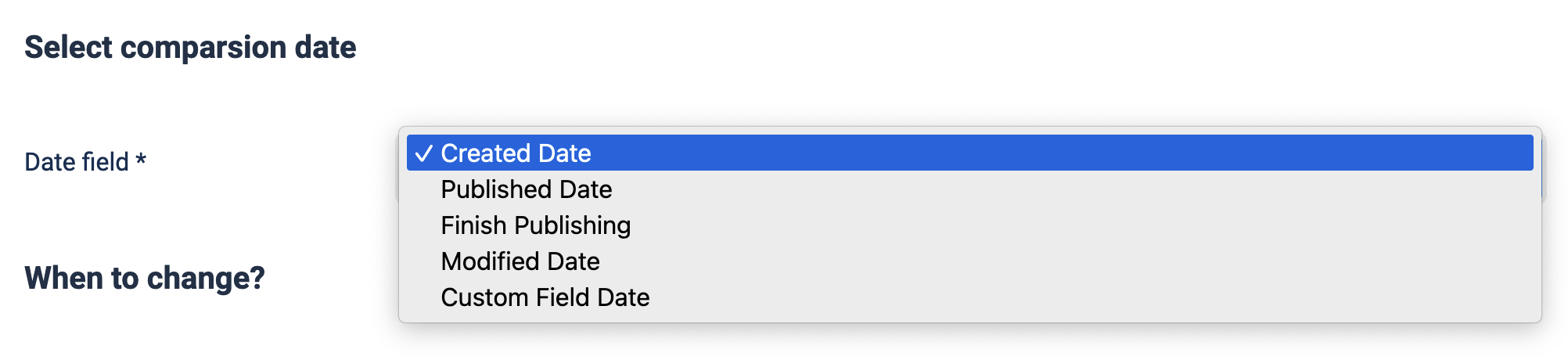
Adjusting 'NOW' Date: Decide if you want to shift the NOW Date for comparison purposes. This affects how the chosen date field is compared to the current time.
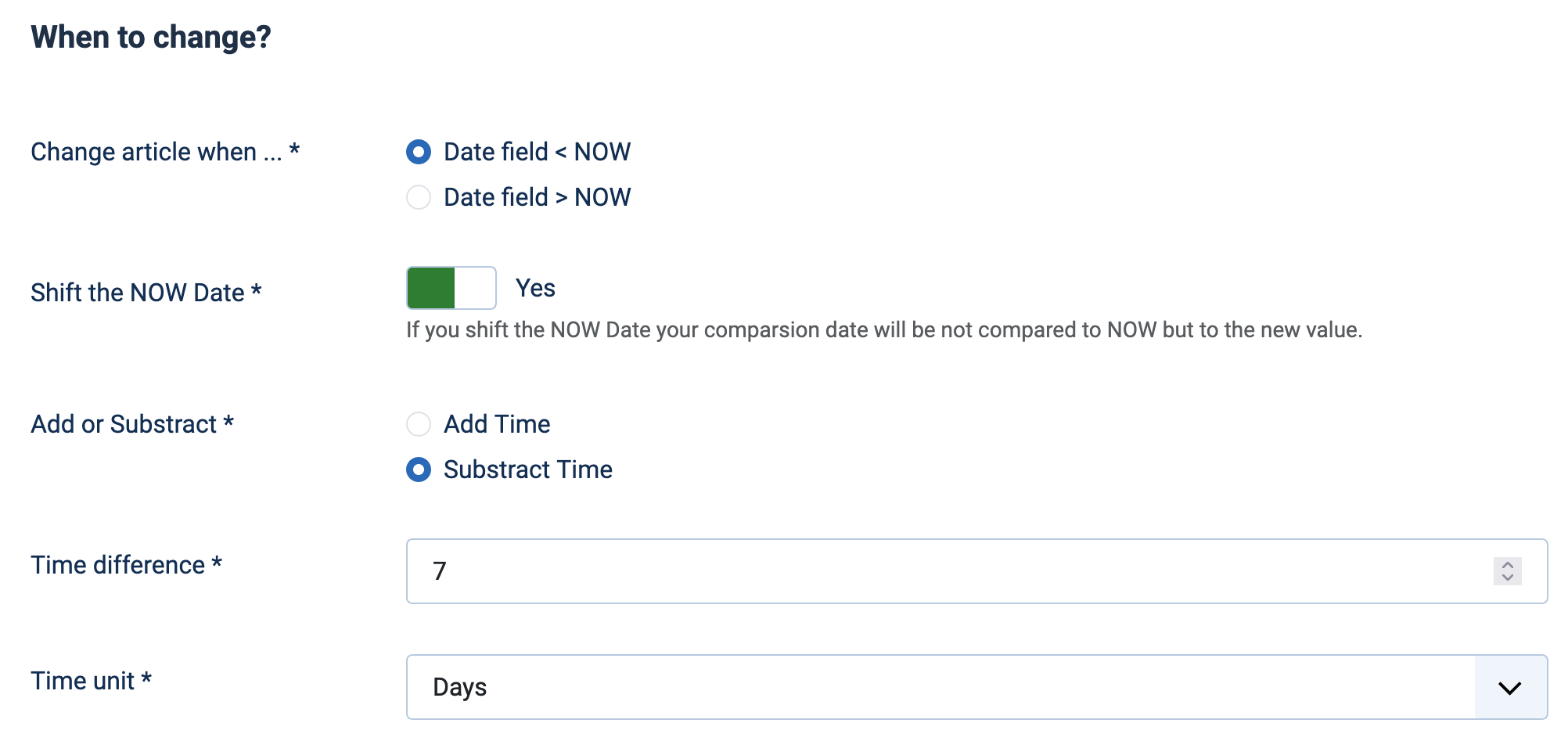
Step 5: Defining Article Changes
Specify Changes: Choose what you want to change when the specified time is reached. This includes options like changing the category, state, or access level of the articles.
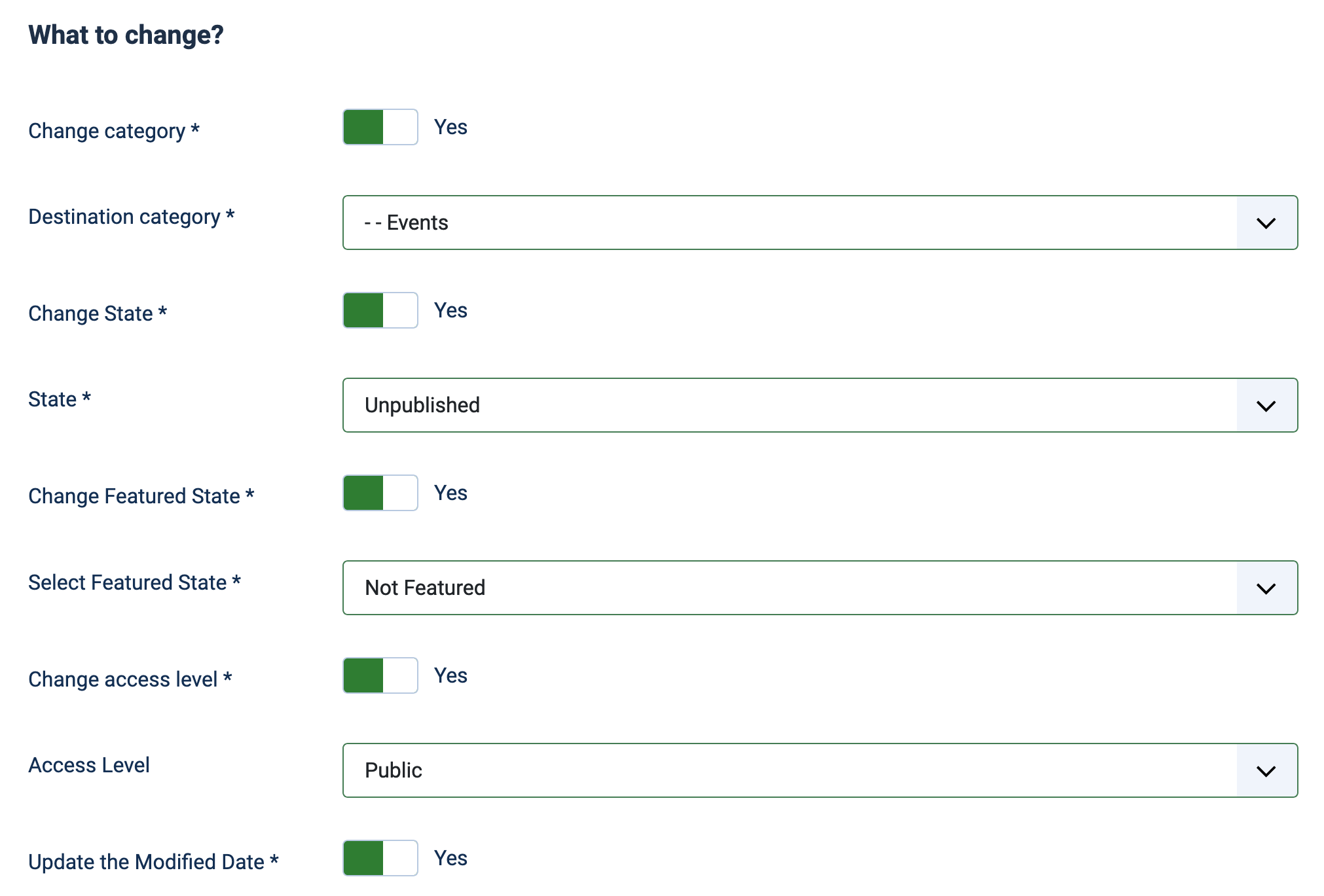
Update Modified Date: Decide if the 'Modified Date' of the article should be updated upon making these changes.
Don't forget to activate Joomla Lazy Cron/Webcron
Ensure that Joomla's lazy cron or webcron is enabled for CCC Timewarp to function correctly. This is necessary for the scheduled tasks to be triggered and executed as per your setup.